Report Configuration Examples
Project Name
Drag a Label box from the Toolbox into the desired band.
Double click inside the label box and enter the text Project Name. Stretch the box to the desired size by dragging one of the square handles on the edges of the field. You can format the text for font, size, etc., using the text functions in the formatting toolbar or in the Property Grid tab.
Select the Field List tab and drag over the USER_ID field from the Header Information node. Re-size this box as needed and format the text.
When the report is generated, the Project field will be replaced with the name of the current project. Example:
Project Name: User 1
Table (Columns)
A table defines columns for data, causing the information in each row of the report to line up properly. To create a table, begin by dragging the Table control from the toolbox into the desired band of the report.
The default table has three cells (columns). You can re-size the table by dragging the handles on the edge. You can also set the width and height of the table using the Size fields in the Property Grid tab.
To add more columns, cells or rows to the table, select one of the cells, right click, and use the Insert function from the popup menu.
Page Numbers
To add page numbers to the report pages, begin by dragging the PageInfo control from the toolbox into the desired band of the report. The PageFooter band would usually be the best place for page numbers.
You can make many formatting settings in the Property Grid tab. The PageInfo box you inserted must be selected (handles visible) in order to see its properties. If you click the + icon in the Font field, a variety of font setting fields become available.
If you click in the PageInfo field, a drop-down list will be available that provides a number of predefined formats. Current of Total Page Numbers is the default format. Other options are (Roman,Lowercase), which is a lowercase roman numeral, and (Roman, Uppercase),which is an uppercase roman numeral.
You can make additional settings in the Format field of the Property Grid tab. Clicking in this field displays a Browse button which displays the Format String Editor dialog.
Here you can select an appropriate data type in the Category column and then select from various formats in the Standard Types tab. You can also go to the Custom tab and see a list of individual elements which you can type in the field at the top of this tab. The Sample field shows an example of what that format will look like with a real value.
If you want to use the Number of Total format but don't like the default (/) character that divides the two values, you can select Current of Total Page Numbers in the PageInfo field, and make the following entry in the Format field:
{0} of {1}
When the report is run, the {0} will be replaced with the current page number and the {1} will be replaced with the total number of pages in the report. If you prefer, you can use any word or character in place of (of).
Date-Time
Drag a PageInfo control into the desired band.
Select the PageInfo box so that the handles are visible. Then, in the Property Grid tab, click in the PageInfo field. A drop-down list will be available that provides a number of predefined formats. Select Current Date and Time.
Click in the Format field of the Property Grid tab to display a Browse button. Click this button to display the Format String Editor dialog.
Select DateTime in the Category list. You will then be able to select various date and time combinations in the Standard Types tab. You can also go to the Custom tab and see a list of individual date/time elements which you can type in the field at the top of this tab. The Sample field shows how your selected format will appear in the report.